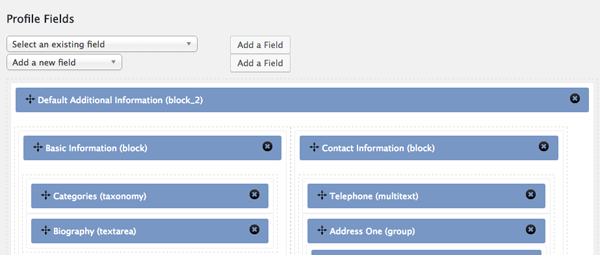Profile Templates
Editable vs. Public
Most of the work done with Presspoint involves you as the administrator making changes to an Editable Profile for each of your users. However, you can also allow your users to login and make edits according to whatever rules you choose to impose. These are called Editable Profiles and are the starting point for most of what happens within Presspoint.
If you choose to display your users on the site – usually through a directory – you can link to a Public Profile which is a view-only version of the Editable Profile. Setting the Public Profile allows you to re-arrange the fields from the Editable Profile in a different combination to be displayed whenever someone navigates to {your_site}/paupress/profile/{user_id}/
Editable Profiles
Editable profiles are where most of the work is done and both you as the admin and the user see the same layout though you, as the admin can dictate what fields the user can work with and which elements of their profile they have access to. For editable profiles, many of the elements are preset by Presspoint like the header information, the account management links and the profile management tabs. However, you are able to customize the main body of each profile to display the fields that you want to utilize in the way that you like. Further, with the Presspoint APIs, you can customize every other detail on a profile including the preset areas.
Header
The header contains the user’s profile picture (if you are including those) as well as some basic information about the user and links to their public profile (see below).
Account Management
The account management links appear at the top-right of the screen and allow you to edit account details (eg. passwords and user names, roles and user types), launch actions, view payment plans, visit related profiles and more.
Profile Management
The tabs that appear just below the header change the view of the data you are working with. The Profile tab holds the profile fields that relate to the “persistent data” we have written about before. The History tab contains all of the Actions related to the user (see Actions), Files are the user’s personal file repository and Relationships list the various related users in the database.
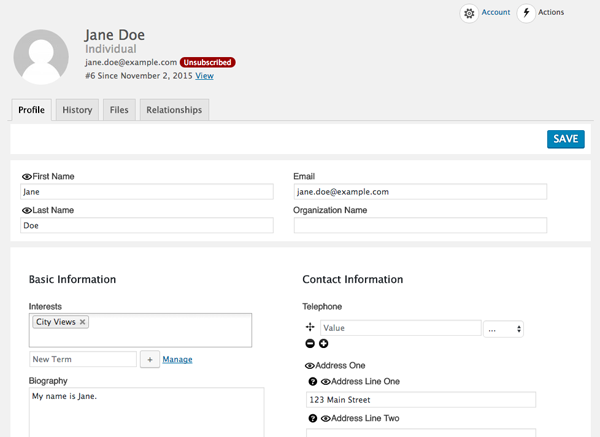
Public Profiles
Public Profiles are the default, read-only view that you can offer for your users to the visitors of your site. Unlike the Editable Profiles, these profiles are blank at inception and must be created by you, which gives you complete control over what to show. Further, you must specify which fields are able to be included in a Public Profile by setting the field preferences to “public.” As a further level of privacy, you can optionally allow your users to dictate which fields they are willing to share publicly by enabling the profile privacy settings.
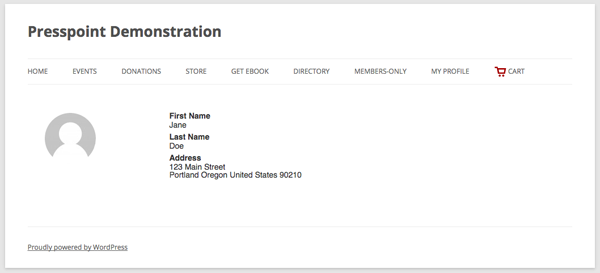
Building Your Templates
You can build your templates using our drag-and-drop template editor, which is the same editor we use for all elements in Presspoint that utilize fields. You can choose to use existing fields from the Field Library or, you can create new ones. The template editor also allows you to layout your template however you like with support for one, two, three and four-column arrangements.