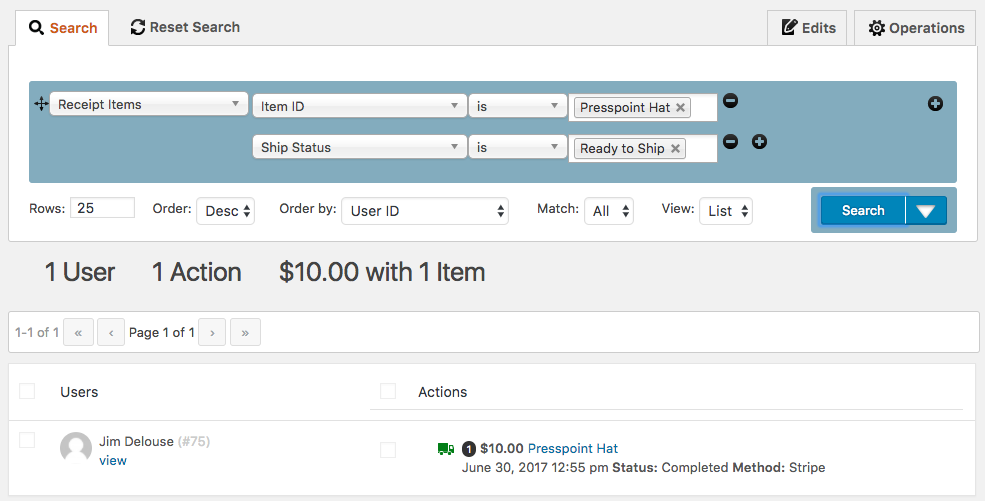Searching Actions
Searching Actions in Presspoint (the items contained on a user’s History tab) is similar to searching profile fields with a few key differences.
When performing a search, you would simply select the action desired. In this case we are searching for receipt items and we simply need to select “Receipt Items” from the primary select list and click “Search”:
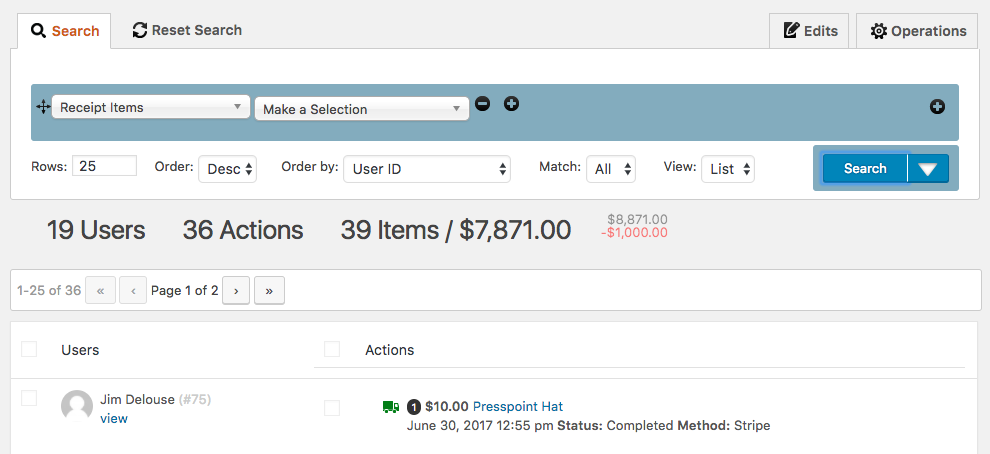
Notice that we have 19 users with a total of 36 actions. If we wanted to narrow down this list to something more specific, we can choose “Make a Selection” from the secondary select list and choose any field listed as part of that action’s data model. In the case below, we have selected an “Item ID”, which gives us a list of all the items Presspoint knows can either be purchased or, can accept donations. Here we have chosen a Presspoint Hat:
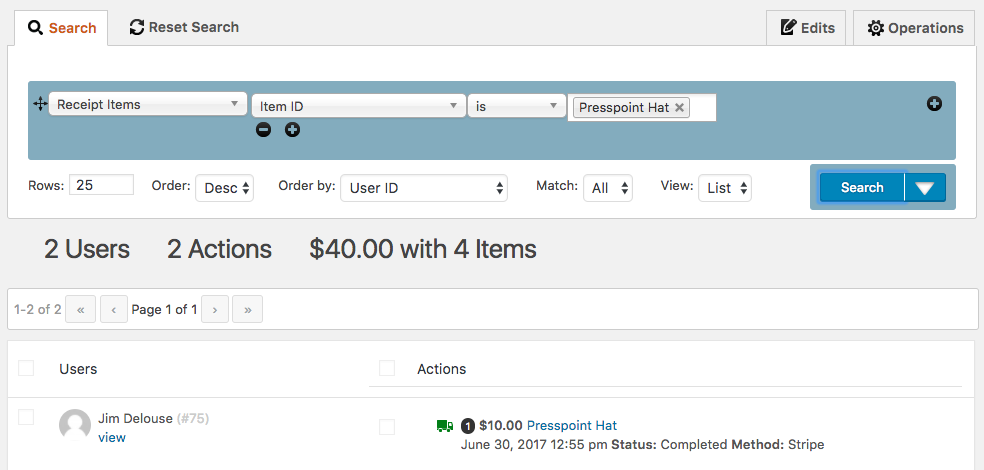
Now we have narrowed our list down to 2 people and 2 actions. But, if we wanted to further refine the results, we could easily make an additional selection within the context of the Action. To do so, note the additional “plus/minus” options circled in red below:

Clicking the “plus” button we can add an additional parameter to our action search without adding a completely new call to the action. In this case, we have added the field “Ship Status” and searched for all Receipts for Presspoint Hats where the Ship Status is “Active.” If we chose, we could continue adding parameters by clicking the plus buttons directly next to the action to further modify the results.