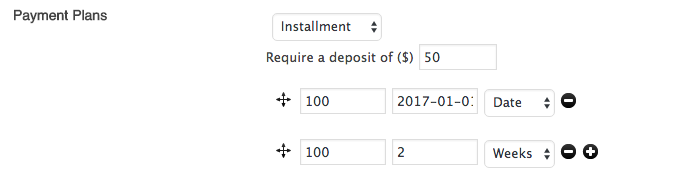Recurring Payments
Recurring Payments are regularly scheduled payments and typically re-occur until either the user or the administrator terminates the Payment Plan. They are most often used in membership scenarios or to generate sustaining support for an organization and they work for both Purchases and Donations.
Presspoint manages the entire process internally, regardless if the payment method is a credit card or another “offline” method like cash or check. It does so by creating a Payment Plan which keeps track of the plan details while adding “child” payments each time the plan is renewed.
How it Works
When a user makes a Donation or a Purchase and the item is set to recur, Presspoint creates a Payment Plan on the user’s account that contains all of the details for the how the plan will be paid, what the current status of the payment schedule is and opportunities to adjust the plan as necessary.
Basic Lifecycle
- Create Plan. A plan is created either through the shopping cart system by the user or, through the invoicing system by an administrator.
- Manage Plan. The plan is stored in the user’s profile and can be accessed by the user at any time by logging in to their account. A user can cancel a payment plan at any time.
- Notifications. When a plan is close to being renewed, an email can automatically be sent as many days in advance as you wish. The email can be customized using Presspoint Autoresponders.
- Renewal. On the renewal date, payment is attempted. If the plan has a credit card attached to it and automatic payments are enabled, a charge will be attempted and, on success, a receipt will be sent while on failure a notice will be sent advising the user on what to do. In the event that the payment method is not a credit card, no payment will be attempted and a notice will be sent to the user advising them that their account will be suspended.
- Status. If the renewal is successful, the payment plan’s status remains as “Active” and a new renewal date is set. If the renewal fails, the Payment Plan’s status is set to “Suspended” for a period of time set by you after which, if a payment is still not made the Payment Plan’s status is set to “Expired.” With the status field, you can set create very simple queries in reports that look at a particular item and the current status to provide a list of “current members” or “active donors.” The benefit in so doing is that as plans change status, your list is automatically updated and can serve as a reliable means of providing benefits to your users.
Managing a Recurring Payment Plan
Payment Plans are accessible to the user from the action bar at the top-right of the user’s profile.

Viewing a plan is much like viewing a receipt, however, as payments are made, they appear as “child” payments at the bottom of the receipt, much like a transcript. You can still search on the individual payments but clicking on any “child” payment will always bring up the view of the Payment Plan.
Setup Recurring Payment Plans
To setup recurring Payment Plans, you simply need to specify a few global rules as part of the Presspoint Commerce Settings (under Extensions) and a few local rules under Commerce Options when creating a financial object.
To make a payment re-occur, set the time period you want it to recur on (eg. days, weeks, months, years) and how many cycles it should repeat. Leaving the cycles empty will allow the plan to persist until it is manually canceled. In the event that you select Week, Month or Year as the time period, you can be specific as to the day of the week, month or year that you want the payment to renew on. Additionally, you can pre-set the payment to auto-recur or not and additionally allow the user to manage their preference as well.
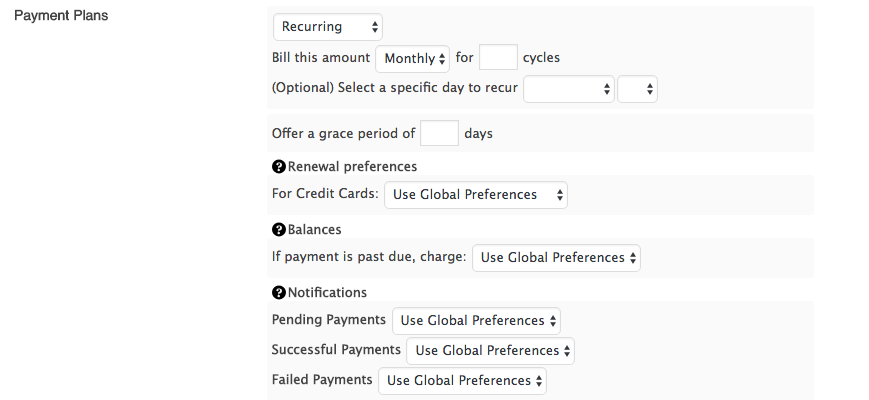
Installment Payments
For Installment Payments, you have the option of specifying how many installments there will be by adding lines to the option. For each line, you can specify how many units of time (eg. 5 days or 7 weeks) or an exact date the system should use to project when a future payment will occur. When processed, Presspoint will create actual payment receipts on the Payment Plan with a status of “Pending” that will be transitioned to “Completed” once payment is received. You also have the option to specify a “deposit” amount that is collected at checkout.