Add, Edit & Delete Reports
One of the most powerful features of Presspoint is Saving Reports that you run so that you can run them again.
While it’s nice to be able to run a report with the click of a button, the real advantage is that saved reports form the basis for limiting access to certain content, certain pricing, creating public-facing directories and a host of other features in Presspoint. Despite that saved reports are so powerful, they are very easy to create.
Run a Report
Run a report like you normally would and when you find the users you are interested in, click the “down” arrow beside the Search button to open the save menu.
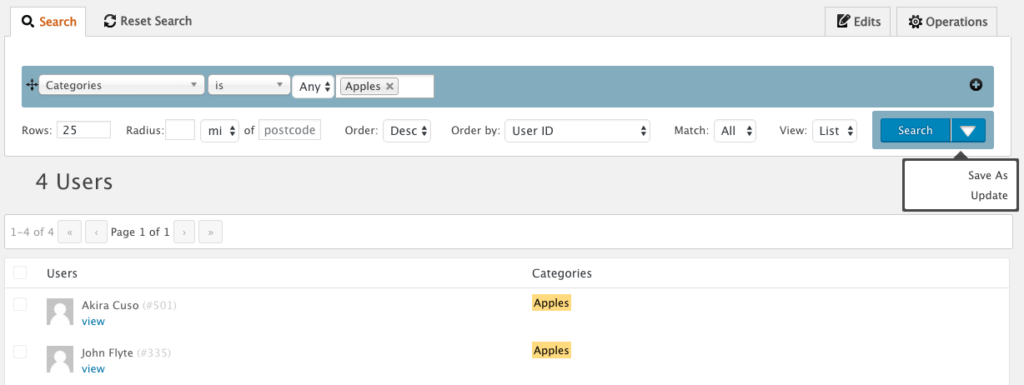
Click “Save As” or “Update”
Save As will save a new report based on the criteria you selected. Keep in mind that saved reports only save the selections you made but the actual results are always run in real time. Update will allow you to update a previously saved query.
Update the Saved Report
When the screen slides out, you can name your saved search and choose permissions for viewing and editing:
- Site Administrators Only: This means that the report is only available to WordPress Administrators
- Only Me:This means that the report is only available to you personally
- All Presspoint Administrators: This means that the report is available to anyone who has access to Presspoint. This also is the setting you will want to choose to make the report available for use later for email lists, content restrictions, etc. You will most often choose this option.
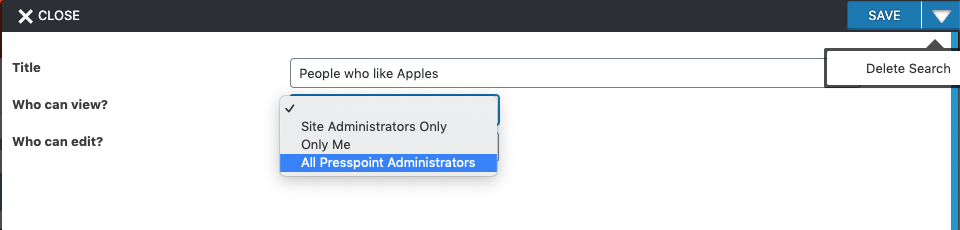
Deleting a Report
To delete a report, simply run the report and choose “Update” at which point the “Delete Search” option will be available beside the “Save” button.
