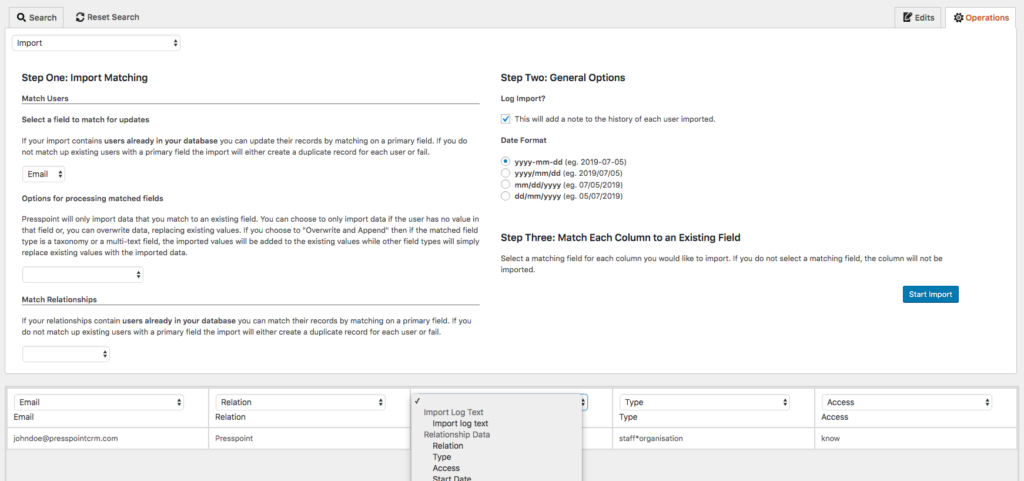Importing Relationships
Importing relationships allows you to map relationships easily. The first and second user need not exist in the database already, as Presspoint will add them as necessary.
When importing you can set start and end dates, the type of contact (with reciprocity), the permissions and a primary contact in either direction. For each line you must have a primary user, just like you will for every import but with relationships you will also have a secondary user along with other fields to describe the terms of the relationship.
In setting up your import, you will want to observe the following fields:
Relation: This is the placeholder for the second user and can be identified as an email or, in the case of an organization, a name.
Type: The type of relationship from the perspective of the primary user as this accounts for reciprocity (eg. if you have a parent / child relationship you should choose “parent” for the primary user). Note: you must use the database value in your import which you can see from the Relationships settings.

Access: This can be any of the following: none, know, view and edit. These all correspond to the mutual agreement between the related parties.
Start Date/ End Date: The dates that define the relationship.
Set Primary Contact: Who should be the primary contact. Setting the flag to “pr” will make the primary user the primary contact. Setting the flag to “p” will set the secondary user as the primary contact.
Relation User Type: if the secondary user does not exist already, you can set the type of user they will become. The default is an “Individual” but you can set this to be any Presspoint Profile Type.
Relation User First Name / Last Name: if the secondary user does not exist already, you can set the First Name or Last Name if they are to be an Individual.
Here’s an example of the import screen with the basic values displayed as formatted in a .csv file